TeamViewer adalah sebuah aplikasi yang biasa digunakan untuk mengontrol PC jarak jauh (over Internet). Memang sudah banyak aplikasi yang bisa digunakan untuk meremote PC jarak jauh, semisal VNCServer, TightVnC dan lainnya. Namun kekurangan software2 tersebut yakni kita harus memiliki IP public yang bisa diakses dari jaringan internet. Jika kita tidak memiliki ip Public memang bisa kita akali dengan memadukan dengan software khusus untuk virtual networking (VPN) seperti hamachi. Namun dengan TeamViewer kita bisa langsung mendapatkan minimal kedua fasilitas tersebut, dan ditambah fasilitas lainnya yang tidak dimiliki oleh kedua tipe software tersebut.
Awalnya software TeamViewer ini hanya baru tersedia untuk versi windows saja, belakangan ini versinya sudah bervariasi platform, diantaranya TeamViewer untuk linux, Mac, dan Mobile (iPhone). Khusus versi linux akan saya bongakar disini, sedangkan versi windows kayaknya hampir mirip dengan yang akan diulas disini.
TeamViewer bisa digunakan untuk mengontrol, bikin virtual network dengan semua komputer dimanapun, dengan catatan komputer tersebut terhubung dengan internet 
berikut ini step-by step cara pemasangan dan penggunaan TeamViewer di versi linux terutamanya.
- Download program TeamViewer dari sumbernya. Bisa di download langsung dari tekape di sini http://www.teamviewer.com/download/index.aspx
Pilih jenis paket sesuai distro anda (rpm, deb atau tar.gz)
TeamViewer full version - Windows
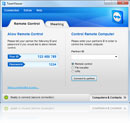 | All-In-One: TeamViewer full versionThis recommended download can establish connections as well as wait for incoming connections - one convenient solution for everything.
|
Additional downloads
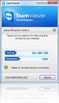 | For the instant customer: TeamViewer QuickSupportSimple and small customer module, runs immediately without installation and does not require administrative rights - optimized for instant support |
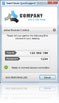 | Commercial users will be able to customize the QuickSupport module with their own logo and welcome text, in order to take Corporate Identity to a higher level. |
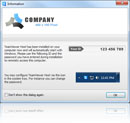 | Similar to QuickSupport, commercial users can also visually adapt the TeamViewer Host to their requirements and, for example, insert their logo and their own text. |
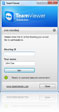 | For your online presentation: QuickJoinWith the Windows application QuickJoin, your customers can easily participate in your presentations. Your customers start the QuickJoin module and log in with their session data - ideal for quick and easy online presentations. |
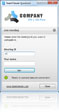 | The QuickJoin module can be customized as well. You can freely select logo, text and colors. In addition you can specify the session data (partner-ID and password) to let the participants connect to your presentation easily with a single click. |
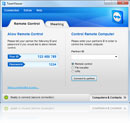 | For mobile use: TeamViewer PortableTeamViewer Portable can be run directly from a USB stick or a CD - the perfect solution if you are on the road. |
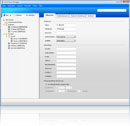 | For sophisticated users: TeamViewer ManagerTeamViewer Manager is an optional database tool that stores your partner details in a database that can also be shared over the network with other supporters. It also includes sophisticated logging and reporting functionality for your connections.TeamViewer Manager is only included in the Premium and Corporate license. Without a license, TeamViewer Manager is restricted to a total of five partners and may be used for trial purposes. |
For domain administrators: TeamViewer MSI packageTeamViewer MSI is an alternative installation package for the full version or TeamViewer Host. It's used for deploying TeamViewer via Group Policy (GPO) in an Active Directory domain.TeamViewer MSI is only included in the Corporate license. |
TeamViewer full version - Mac
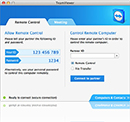 | All-In-One: TeamViewer full versionThis recommended download can establish connections as well as wait for incoming connections - one convenient solution for everything. |
Additional downloads
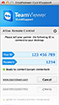 | For the instant customer: TeamViewer QuickSupportSimple and small customer module, runs immediately without installation and does not require administrative rights - optimized for instant support |
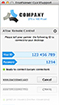 | Commercial users will be able to customize the QuickSupport module with their own logo and welcome text, in order to take Corporate Identity to a higher level. |
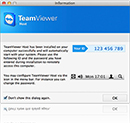 | For unattended servers: TeamViewer Host (beta)TeamViewer Host is running as a system service and is used for 24/7 access to remote computers, including login/logout and remote reboot - optimized for server maintenance or home-office accessBTW: Unlike most competitors TeamViewer includes an unlimited number of free hosts with all licenses - you just pay for the supporter license and your remote servers are included for free! |
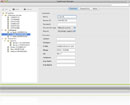 | For sophisticated users: TeamViewer ManagerTeamViewer Manager is an optional database tool that stores your partner details in a database that can also be shared over the network with other supporters. Also includes sophisticated logging and reporting functionality for your connections.TeamViewer Manager is only included in the Premium and Corporate license. Without a license, TeamViewer Manager is restricted to a total of five partners and may be used for trial purposes. |
TeamViewer full version - Linux
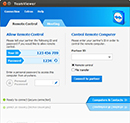 | All-In-One: TeamViewer full versionThis recommended download can establish connections as well as wait for incoming connections - one convenient solution for everything.
|
TeamViewer app - Mobile
 |
Installation notesYou can download and install the app using your Android web browser. Due to this direct download you will have to enable the following option in Android once: Settings - Application settings - Unknown sources (enable). Click here for further information |
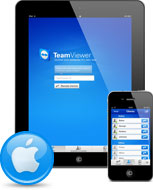 |
Click here for further information |
- Install TeamViewer di PC anda cara menginstallnya silahkan sesuaikan dengan paket dan distro anda
- jalankan TeamViewer dan bisa ana pilih non-commercial use only sudah cukup dengan pake non-commercial use only sudah cukup memenuhi kebutuhan kok
- Setelah masuk ke tampilan program kita akan dapatkan id TeamViewer kita

Sebagai contoh ID: 116 260 490dan pwd : 2297
dua informasi ini merupakan id dan pwd yang diberikan secara automatis. Dengan id dan pwd inilah kita bisa koneksi ke pc tersebut. Dan juga kita bisa membuat password tetap untuk server TeamViewer dengan cara masuk ke menu extras kemudian pilih options. Buatlah password permanet di sub scurity.

- Dengan langkah yang sama kita bisa gunakan untuk mengeset baik server/yg dikontrol maupun pc pengontrol. Khusus untuk pengontrol atau viewer, kita bisa lebih leluasa. Kita bisa memakai program TeamViewer, browser (lewat web site resmi TeamViewer), atau bahkan mobile lewat iPhone/iPod yang TeamViewer ready).

Dan akhirnya kita bisa kendalikan penuh komputer yang berada dimanapun,

NT:
kekurangan yang versi linux yakni tidak adanya fasilitas VPN seperti layaknya versi windows, namun sudah cukup lumayan kalo hanya untuk remote desktop maupaun file transfer. Dan lebih enak dan nyaman daripada memasang tearmviewer versi windows di linux baik via Wine maupun virtual mesin heheheh…
semoga yang versi linux terus berkembang.
sumber http://maztikno.wordpress.com/2010/07/07/teamviewer-di-linux/
===============================================
Ini hasil saya Installasi TeamViewer di linux Ubuntu Ultimate Edition 2.7 di netbook dan di OS Win7 PC Desktop:

Aplikasi TeamViewer di OS Windows meremote Ubuntu UE 2.7 netbook

TeamViewer juga saya instal di Ubuntu UE 2.7

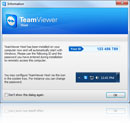

















0 komentar:
Posting Komentar